You can now sort activities by the number of goals they support to quickly see which tasks matter...
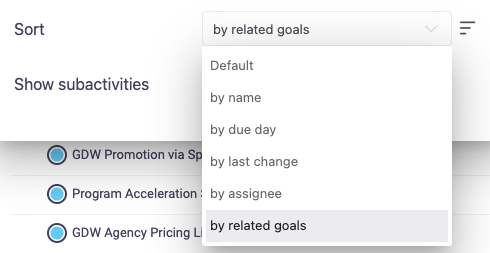
Stay in the Loop. See What’s New in Beenia.
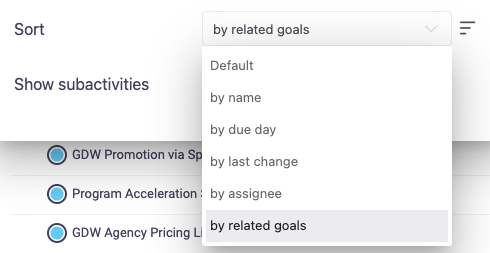
You can now sort activities by the number of goals they support to quickly see which tasks matter...
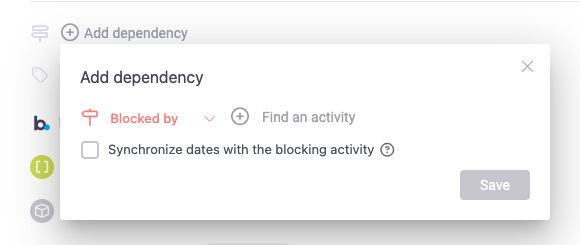
With tasks dependencies, you can now easily see which tasks are blocking others or are blocked by...
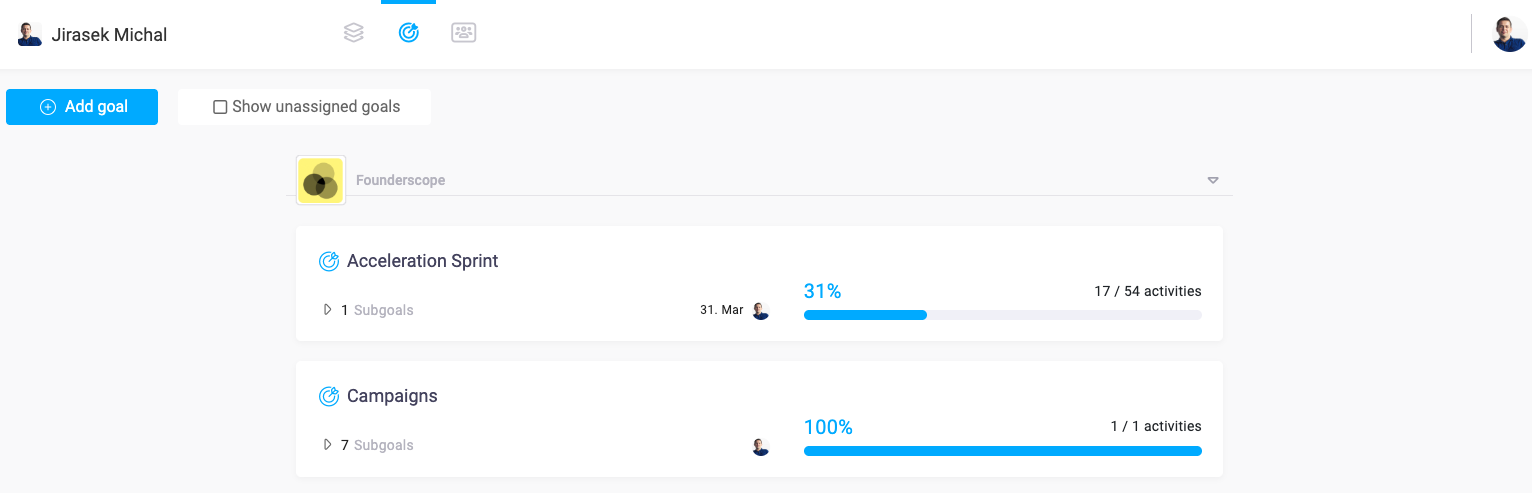
MyView enables you to see all goals you have created and all goals you are assigned to. Now you can...
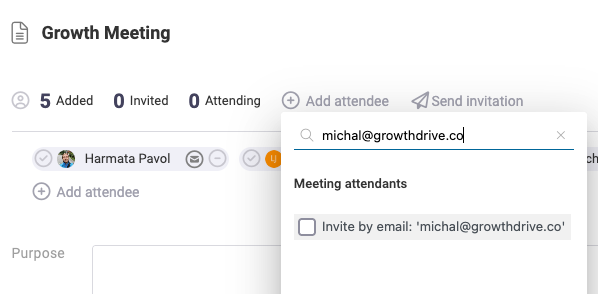
When inviting attendees to meetings in Beenia you can now invite also people who don't have a...
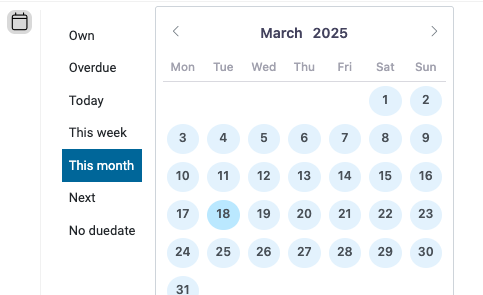
We have added "This month" as option to calendar filters. For example you can now create a view...
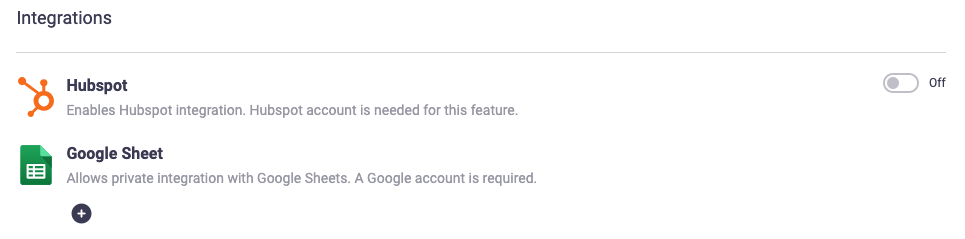
Connect Beenia to Google Sheets and keep your goal metrics updated automatically. Simply link your...
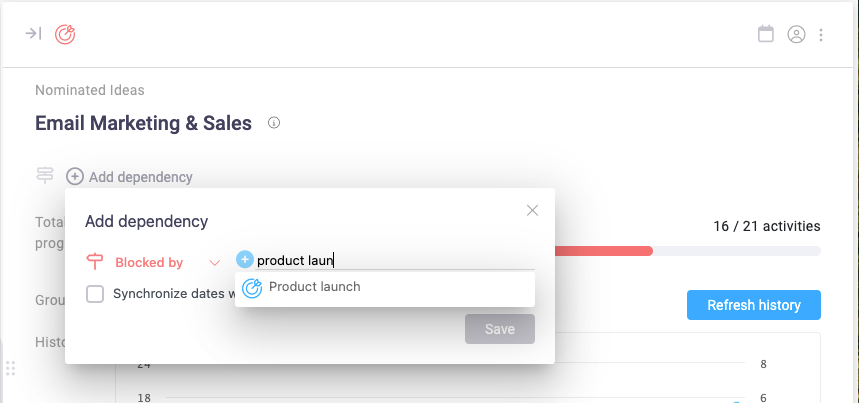
Similar as for activities you can now create dependencies between goals. Because goals can be tied...
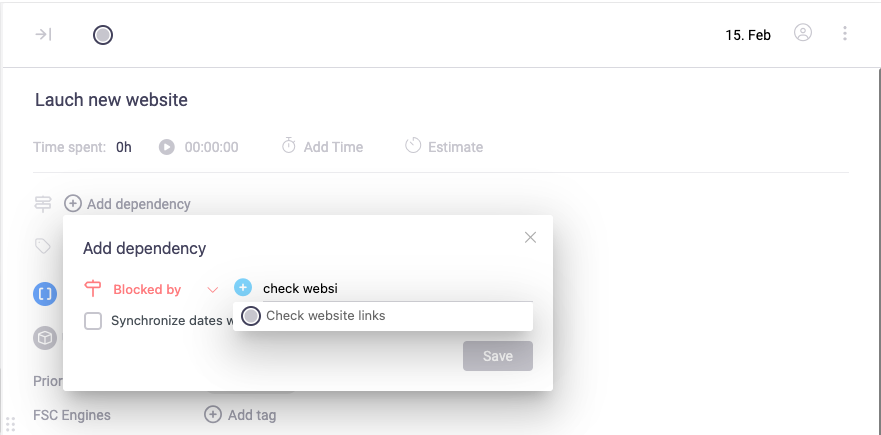
You can now manage dependencies between activities. By using dependencies you make it visible which...
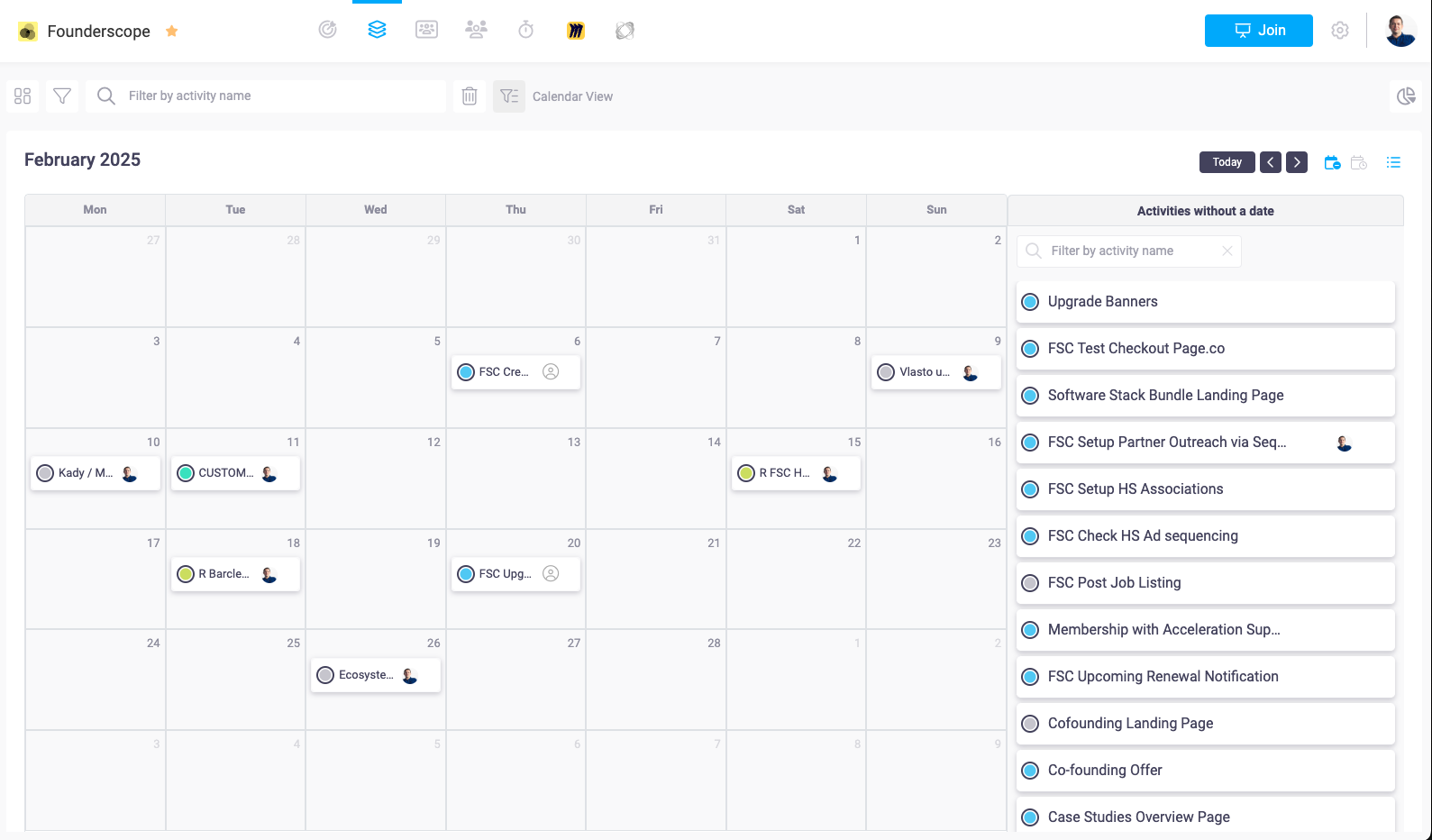
We have added two new views to activities. In addition to list view and board view you can now view...
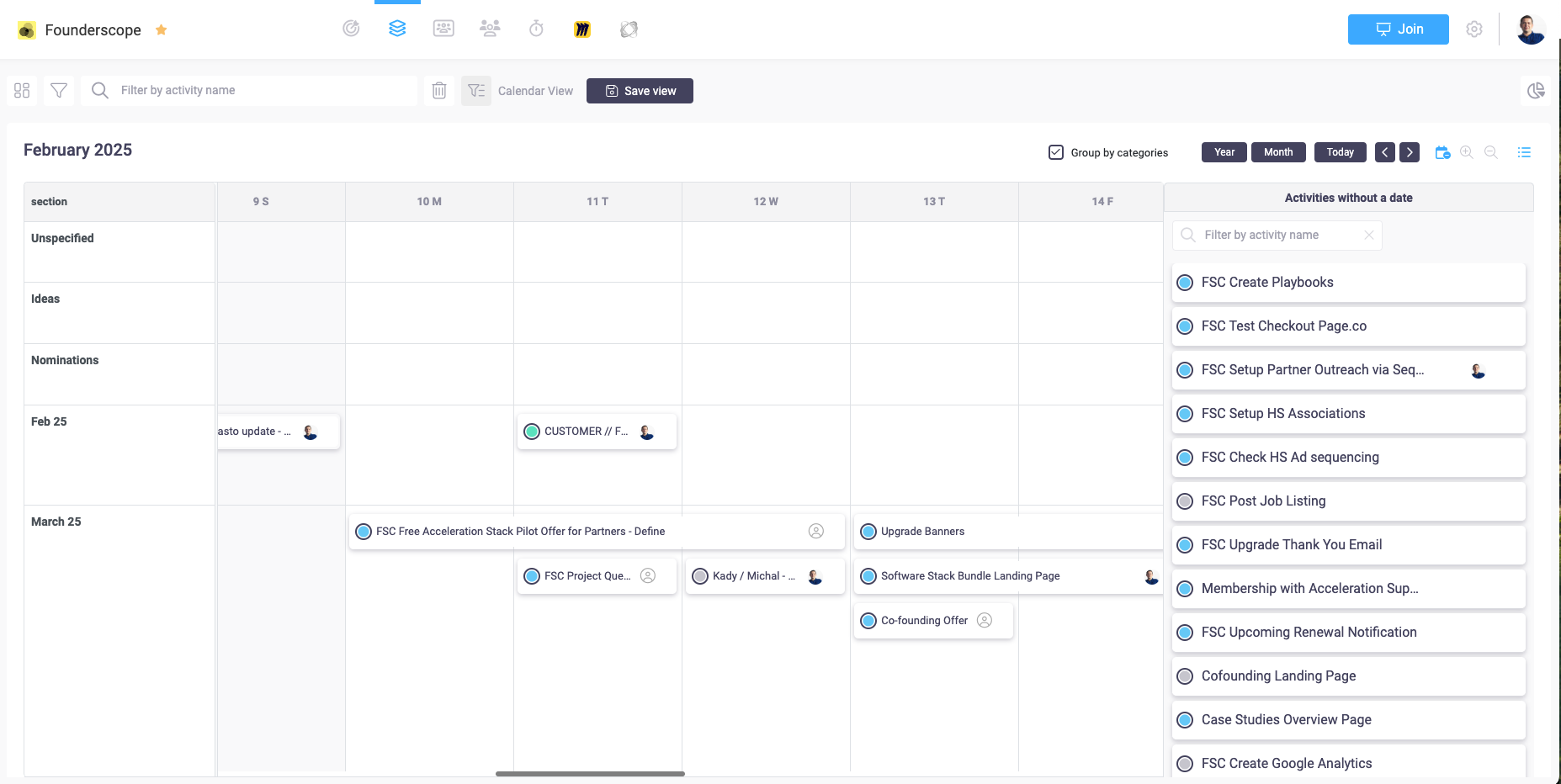
We have added two new views to activities. In addition to list view and board view you can now view...